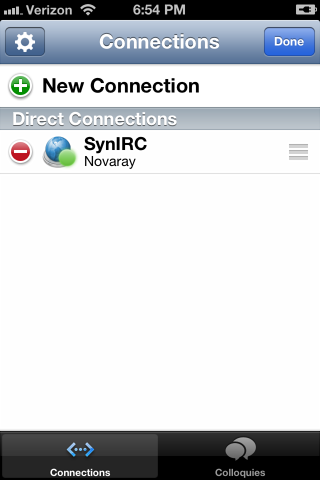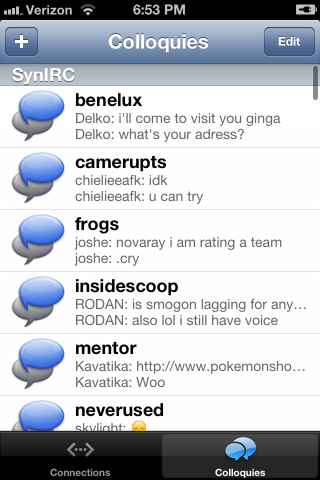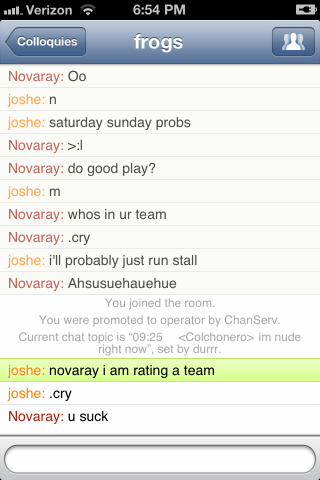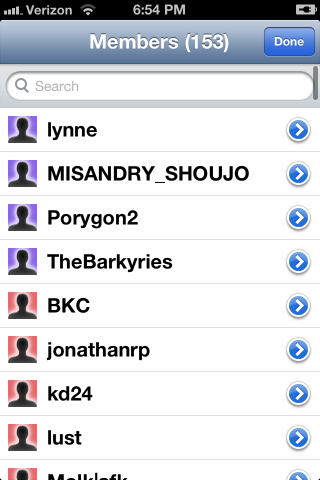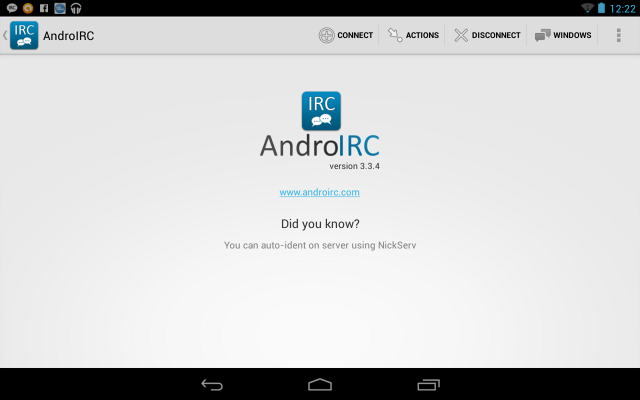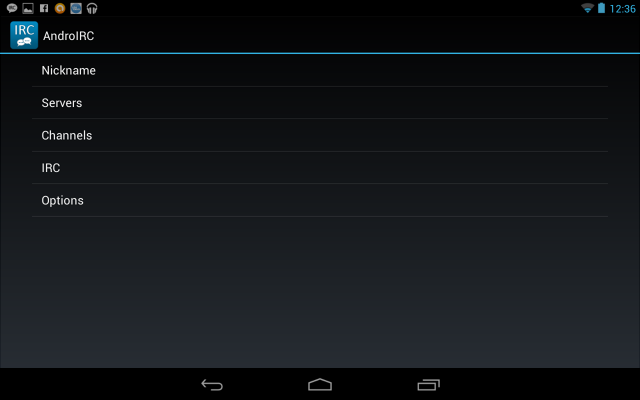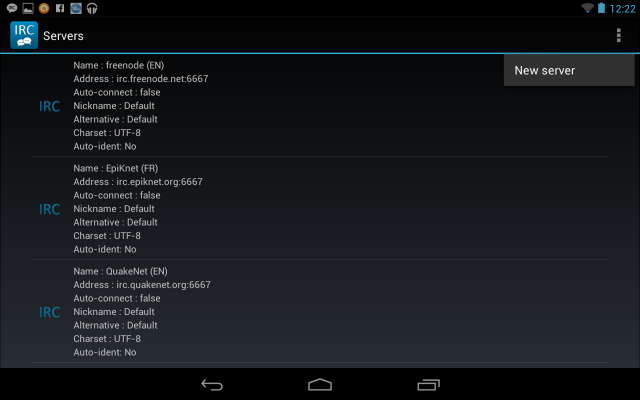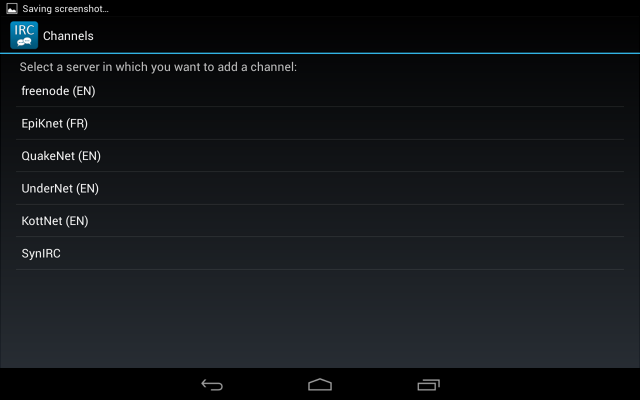IRC on Mobile DevicesAccessing IRC on the go is quite convenient for some of the site's users, and it's not hard to see why. Both iOS and Android have two very good IRC clients, iOS having Colloquy and Linkinus, and Android having AndroIRC and Andchat. This guide will focus on Colloquy and AndroIRC. DownloadingColloquy for iPhone can be downloaded from iTunes here, and AndroIRC can be downloaded from Google Play here. For iPhone / iPad usersWhen you initially open up Colloquy, you will get a blank window with the option to add a new connection. Tap "New Connection".
Tap on the address field and input irc.synirc.net. You will need to select a nickname, which functions as your username while you are connected. You can either use your standard username, or do as some users do and add -mobile as a suffix to signify that you are connecting from a mobile device. Your real name isn't important, you can put anything here.
A screen listing all of your channels will open up. You can add channels by tapping the + button on the top left corner and remove channels from your list with the edit button in the upper right.
Tapping a channel on the previous screen connects you to that channel. You can return to your channel list by tapping the Colloquy button in the top left corner.
You can check the list of online users by selecting the group icon in the upper right corner. You can tap on a user's nickname to send them a PM (or perform moderator actions depending on your auth rank in the channel).
For Android UsersWhen you open up AndroIRC for the first time, you'll be greeted with a welcome screen and a list of options. Tap the options button (the three vertical dots in the top right corner of the screen).
You'll open up the AndroIRC options menu. SynIRC isn't included in the server list by default, so you'll need to add it manually.
Tap on "Servers" and tap the options button in the top right. A pop-up that says "New server" will open. Tap that.
You'll need to type in the relevant information for SynIRC. In the Name box, add SynIRC. For the Address, you'll add irc.synirc.net. In the nickname and alternate boxes, you put the nickname you plan to generally use, as well as an alternate (in case you are already signed into the server, or get disconnected). Ignore all of the boxes until you get down to Auto-Connect. Check that if you want SynIRC to automatically open every time you open up AndroIRC. For authentication, if your username is registered, you can set AndroIRC to authenticate you when you sign in. In the NickServ Nickname box, put your username, and put your password in the password box. When you're finished configuring SynIRC, hit the back button on your device until you get to the main options menu. Tap the Channels button.
You'll be brought to a list of the servers you have configured. Tap SynIRC. To add channels to your list, hit the option button in the top right corner and type in the name of the channel you want to add. Once you've set this up, you've configured AndroIRC! Go back to the main screen of the app, and tap the option button and exit the app. When you open the app back up, it will connect you to SynIRC and you'll be ready to chat on the go!
|